A LinkedIn profile picture is often the first impression employers, recruiters, and potential clients have of you. A well-designed, professional photo can significantly impact your credibility and networking success. Understanding how to make an AI LinkedIn profile picture allows you to generate a high-quality, business-appropriate image without the need for an expensive photoshoot. AI-powered tools offer various customization options, allowing users to refine lighting, remove imperfections, and Create Ai Images Free , career-boosting profile picture.
Why a LinkedIn Profile Picture Matters
Your LinkedIn profile picture plays a critical role in:
- Creating a strong first impression – Recruiters and potential employers make quick judgments based on profile photos.
- Building credibility – A professional-looking image signals reliability and competence.
- Increasing visibility – LinkedIn profiles with photos get more engagement than those without.

Why Use AI for a LinkedIn Profile Picture?
Professional-Quality Images Without a Photoshoot
AI image generators and enhancement tools make it possible to create a polished, high-resolution profile picture without the hassle of a professional photoshoot. AI-generated images can:
- Improve image clarity and resolution.
- Adjust facial features while maintaining authenticity.
- Optimize lighting and background settings for a more professional appearance.
AI Enhances Facial Details for a Natural Look
AI-based enhancement tools ensure that:
- Skin appears smooth and well-lit without excessive retouching.
- Eye contact is emphasized for a confident and approachable look.
- Background distractions are removed to maintain a business-focused setting.
With AI, you can create a LinkedIn-ready image that meets the platform’s professional standards without expensive photo editing software.
You may also like:

AI Tools to Make a LinkedIn Profile Picture
AI Image Generators
If you want a completely new AI-generated professional image, consider tools like:
- Dall-E Generate – Creates realistic profile pictures based on text descriptions.
- ProfilePicture AI – Specializes in LinkedIn-style profile images.
- Fotor AI Headshot Generator – Generates business-appropriate headshots from selfies.
These tools allow you to customize facial features, background, and clothing to create an ideal professional profile picture.
AI Image Enhancement and Retouching
If you already have a photo but want to improve it, AI tools like:
- Remini – Increases resolution and sharpens facial details.
- FaceApp – Enhances lighting and adjusts expressions for a more approachable look.
- Adobe Photoshop AI Features – Provides precise retouching with AI-powered tools.
AI-enhanced images can elevate your professional appearance while ensuring your photo remains realistic and natural.
Discover more:

Step-by-Step Guide: How to Make an AI LinkedIn Profile Picture
Step 1: Choose an AI Tool
Depending on your needs, you can either:
- Generate a completely new AI profile picture with tools like Dall-E Generate or ProfilePicture AI.
- Enhance an existing image using AI-powered photo editing software.
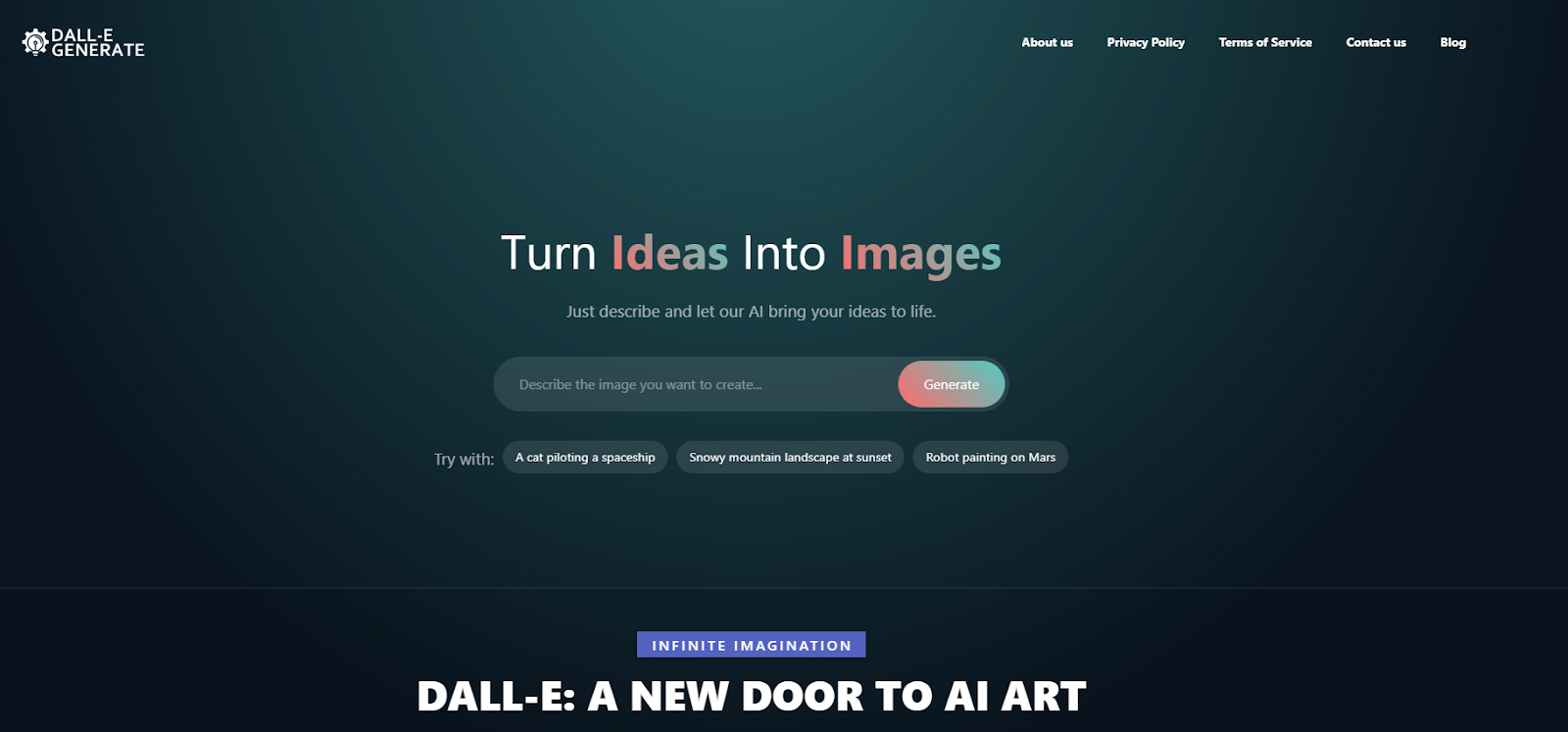
Step 2: Upload a Photo or Generate an Image
For AI generation, input a text prompt like:
“Generate a high-quality LinkedIn profile picture of a young business professional with a neutral background.”
For AI enhancement, upload a well-lit, high-resolution image that needs improvement.
You might be interested in:
- How To Create Ai Images In Canva
- How To Ask Ai To Make Pictures
- How To Block Ai Images On Google
- Generate Image View From Different Angle Using Ai
Step 3: Adjust Background and Lighting
To align with LinkedIn’s professional standards, modify the image by:
- Selecting a neutral or office-style background.
- Adjusting lighting to balance brightness and shadows.
- Removing unnecessary distractions to keep the focus on your face.
Step 4: Refine Facial Features and Attire
AI tools allow for subtle refinements, including:
- Smoothing out blemishes while keeping facial details natural.
- Sharpening eyes and adjusting skin tones for a polished look.
- Modifying clothing to reflect a professional, business-appropriate style.

Step 5: Download and Upload to LinkedIn
Save your final AI-generated or AI-enhanced image in high resolution. Before uploading, ensure the image is:
- Clear and not pixelated.
- Well-lit and professional.
- Sized appropriately for LinkedIn’s profile picture dimensions.
Best Practices for an AI-Generated LinkedIn Profile Picture
Maintain Professionalism
Your AI-generated or AI-enhanced image should:
- Accurately reflect your real appearance.
- Use neutral, business-appropriate backgrounds.
- Avoid unrealistic filters or excessive retouching.
Optimize for LinkedIn’s Standards
To ensure your profile picture meets LinkedIn’s best practices:
- Use a high-resolution image (at least 400×400 pixels).
- Keep the face centered and well-lit.
- Avoid distracting elements that take attention away from your face.
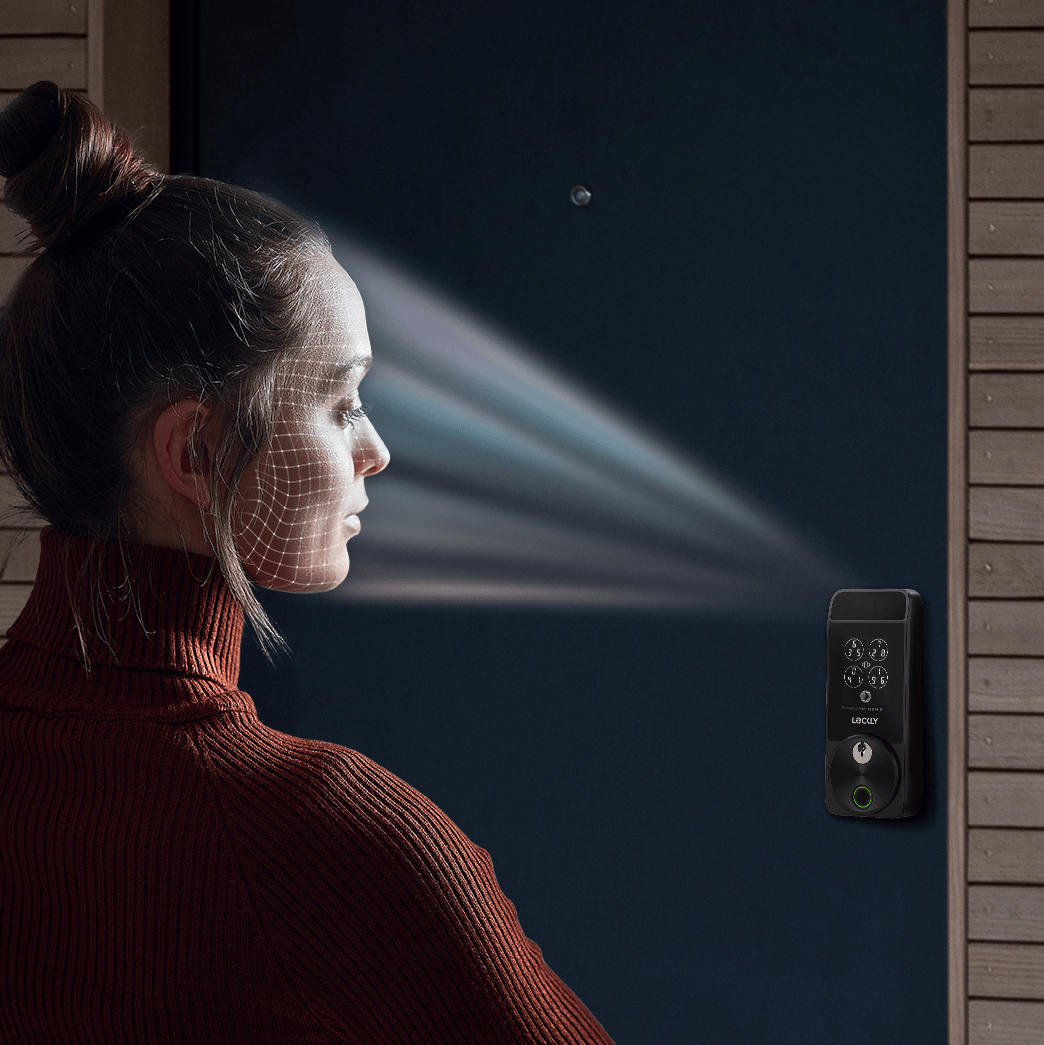
Test Different Versions
Many AI tools generate multiple image variations. Experiment with:
- Different lighting and contrast levels.
- Various expressions and facial enhancements.
- Background changes to find the most professional option.
The Benefits of Using AI for LinkedIn Profile Pictures
Saves Time and Money
Traditional professional photography can be costly and time-consuming. AI provides:
- Instant professional-quality headshots.
- No need for expensive photographers or studio sessions.
- Customization options without manual editing.
Offers Customization for Every Industry
AI-generated profile pictures can be tailored to match different career fields, including:
- Corporate professionals – Business attire and neutral backgrounds.
- Creative professionals – Casual yet polished images with artistic elements.
- Freelancers and entrepreneurs – Unique and modern profile pictures for personal branding.

Accessible for Everyone
AI tools allow anyone to create high-quality LinkedIn profile pictures regardless of:
- Budget constraints.
- Access to professional photography services.
- Time limitations for scheduling a photoshoot.
Ethical Considerations for AI-Generated Profile Pictures
Balancing AI Enhancements and Authenticity
While AI tools can improve image quality, it is important to:
- Avoid over-editing that makes your image unrecognizable.
- Use realistic adjustments that enhance but do not alter your appearance.
- Ensure that the final image accurately represents you.
Privacy and AI Usage
When using AI tools, consider:
- Image ownership rights – Ensure you have full rights to use and distribute the AI-generated image.
- Data privacy – Choose platforms that do not misuse or store personal images without consent.
- Compliance with LinkedIn’s guidelines – LinkedIn discourages heavily altered or misleading profile pictures.
The Future of AI-Generated Profile Pictures
With AI technology evolving rapidly, the future of professional headshots may include:
- AI-generated 3D avatars for interactive LinkedIn profiles.
- Automated AI-driven video introductions to enhance networking.
- More advanced AI retouching tools that create hyper-realistic yet natural-looking images.
As AI continues to develop, professionals will have even more options for refining their online presence.
Conclusion
Understanding how to make an AI LinkedIn profile picture allows professionals to create high-quality, professional images with minimal effort. Whether using Dall-E Generate to craft an AI-generated headshot or enhancing an existing photo with Ai Image Generator Dall E tools, artificial intelligence simplifies the process of creating a polished, career-boosting LinkedIn profile picture. By leveraging AI while maintaining authenticity, professionals can optimize their personal branding and make a lasting impression in the digital world.


