AI-driven photo editing has transformed how creatives manipulate images, allowing effortless enhancement, modification, and correction. Whether you’re a designer, marketer, or photographer, adding new details to images with AI Adobe provides advanced tools for refining visuals with precision. This guide explores the best AI-powered features in Adobe software, how they work, and how to maximize them for professional-quality image editing.
Why Use AI to Add New Details to Images?
Modern AI-powered tools can generate lifelike textures, realistic objects, and intricate design elements that seamlessly blend with existing images. The key benefits include:
- Enhanced creativity – AI allows you to generate unique details, from textures to realistic lighting effects.
- Time efficiency – Automates complex image editing processes, reducing manual workload.
- Precision and realism – AI-based enhancements ensure details match the original image seamlessly.
- Non-destructive editing – Make changes without permanently altering the base image.

AI-Powered Features in Adobe for Image Enhancements
Adobe has integrated AI into multiple software platforms to simplify complex editing tasks.
Adobe Photoshop Generative Fill
Generative Fill, powered by Adobe Firefly, is a revolutionary feature in Photoshop that allows users to insert or modify image elements using text-based prompts.
Read more:
- Can Gemini Ai Generate Images
- Can I Use Ai Images For Commercial Use
- Can We Use Ai Generated Images In Youtube
How it works:
- Select an area of the image where you want to add details.
- Enter a descriptive prompt (e.g., “add a mountain landscape in the background”).
- AI generates realistic additions that blend naturally with the image.
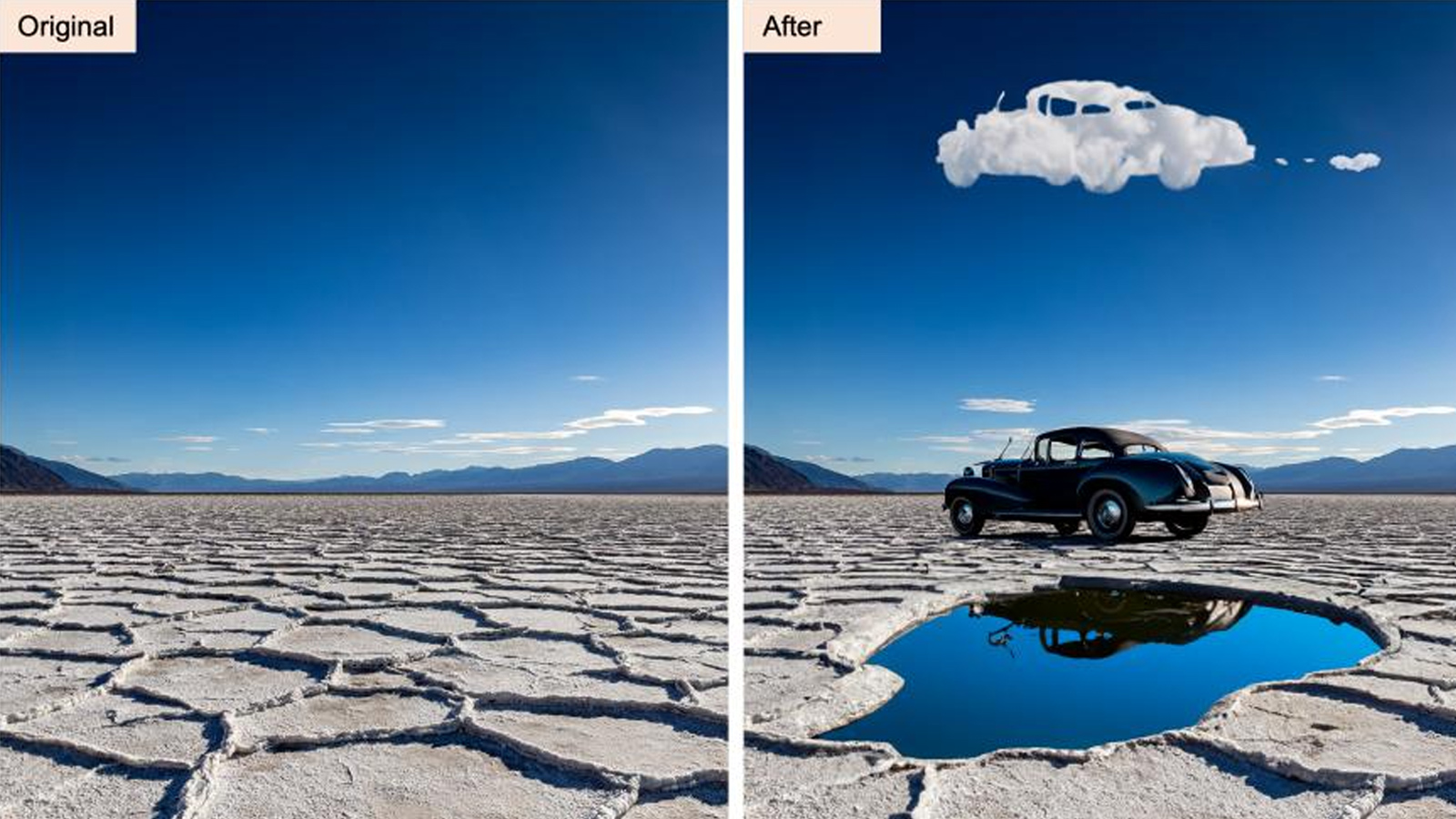
Adobe Sensei AI Enhancements
Adobe Sensei is the AI framework behind many automated editing features in Adobe software. It enables:
- Content-aware fill – Automatically replaces missing or unwanted image parts.
- AI-powered object recognition – Identifies objects for seamless modifications.
- Sky replacement – Allows automatic sky enhancements for outdoor photography.
Neural Filters for Detail Enhancement
Neural Filters in Photoshop use AI to adjust textures, lighting, and fine details in an image. Popular filters include:
- Smart Portrait – Alters facial expressions, age, and other characteristics.
- Harmonization – Matches added elements to the original color and lighting.
- Depth Blur – Enhances background details for realistic focus effects.

Step-by-Step Guide to Adding New Details with AI in Adobe
Step 1: Choose the Right AI Tool in Adobe
Depending on the level of detail you want to add, select from Photoshop’s Generative Fill, Neural Filters, or Adobe Sensei features.
Learn more here:
- Ai Image Generator Score Up Meaning
- Ai Tools For Image Compression Free
- Ai-Generated Images Of Yourself Free

Step 2: Open Your Image in Adobe Photoshop
Import the image you want to modify. Ensure it’s high resolution for optimal AI-generated details.
Discover more:
- Adding New Details To Images With Ai
- Add A Lions Mane To An Image Using Ai
- What Ai Does Not Have Any Filters On Image Generation
- How To Tell If An Image Is Ai Generated
Step 3: Use Generative Fill to Add Elements
- Select the area where you want to add new details.
- Click on Generative Fill and type a detailed prompt.
- Photoshop AI will generate multiple variations—choose the most realistic one.
Step 4: Enhance Details with Neural Filters
- Open the Neural Filters panel.
- Apply texture, lighting, or skin tone enhancements.
- Adjust intensity settings to fine-tune the realism of added elements.
Step 5: Refine Image with Manual Adjustments
While AI-generated details are highly realistic, fine-tuning may be required using:
- Blending modes – Adjust opacity and layer effects.
- Masking techniques – Smooth out edges for seamless integration.
- Adjustment layers – Modify colors and contrast to match the original image.
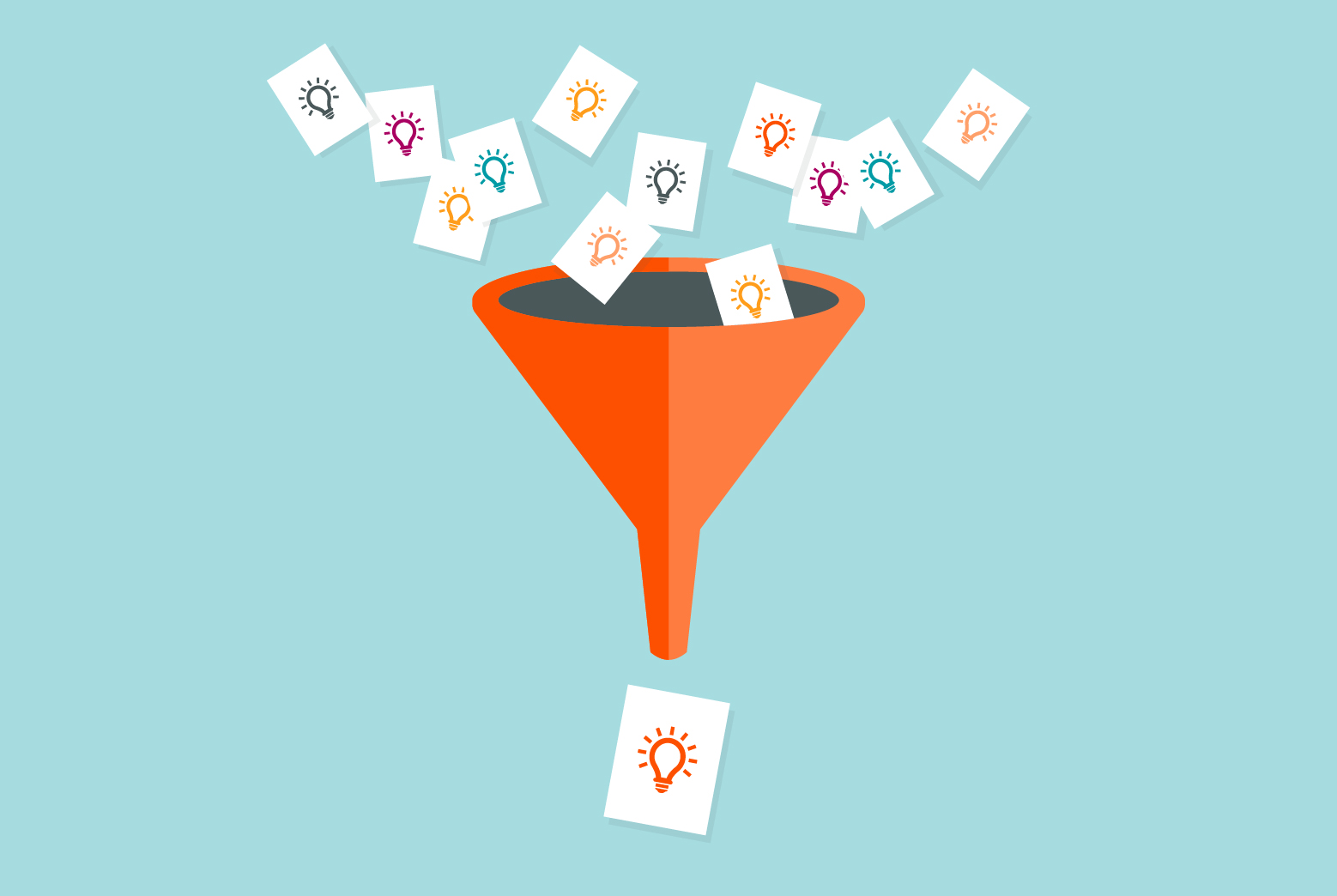
Step 6: Export and Finalize Your Image
Once satisfied with the edits, export your image in high resolution. AI-generated details should appear naturally blended within the final composition.
Tips for Best Results When Using AI for Image Editing
Use High-Quality Images
AI works best with high-resolution files. Low-quality images may result in blurry or unrealistic enhancements.
Write Detailed Prompts for AI-Generated Additions
Be specific when entering text prompts in Generative Fill. Example prompts:
- “Add a realistic sunset reflection on the lake.”
- “Generate a detailed Victorian-style building in the background.”

Experiment with Different AI Tools
If Photoshop’s Generative Fill doesn’t meet your needs, try Dall-E Generate, which excels at realistic AI-driven modifications.
Blend AI Additions with Manual Editing
AI-generated details may sometimes require minor adjustments. Use brushes, layer masks, and color correction to achieve seamless integration.
Common Challenges When Adding New Details with AI in Adobe
AI-Generated Elements May Not Always Match the Original Image
AI can sometimes produce elements that don’t align perfectly with an image’s lighting, texture, or perspective.
Solution: Use blending tools, opacity adjustments, and color grading for better integration.
Limited Control Over Specific Customizations
Adobe’s AI generates results based on interpretation, meaning some fine-tuned control may be lacking.
Solution: Try multiple prompts and manually refine elements for precise details.

AI May Struggle with Complex Requests
Highly intricate details, such as reflections or ultra-fine textures, might require additional manual editing.
Solution: Combine AI-generated elements with manual enhancements using Photoshop’s advanced tools.
Alternatives to Adobe for AI-Powered Image Modifications
Dall-E Generate
Dall-E Generate is an AI-based tool that specializes in modifying and creating images from text prompts. It offers high-quality, realistic enhancements with better artistic control than some Adobe AI features.
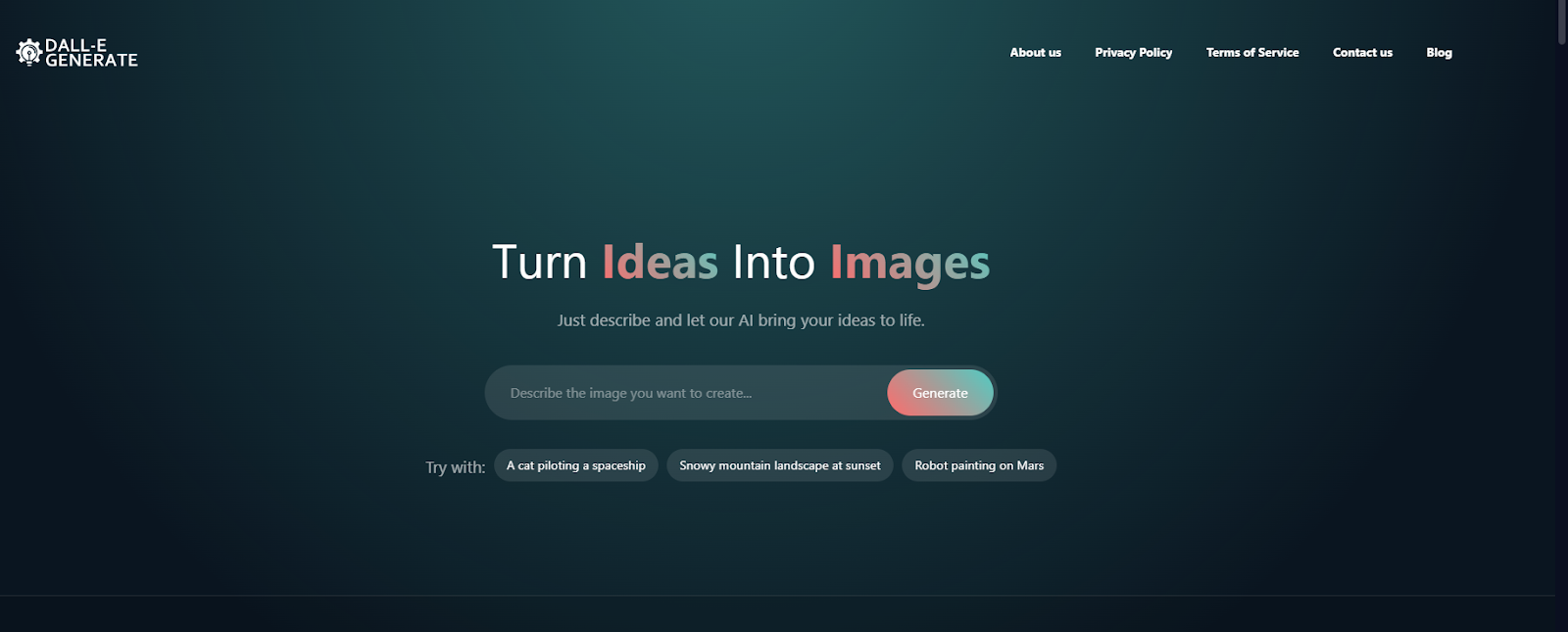
Runway ML
Runway ML allows users to manipulate images and videos using AI models, making it a great alternative for adding new details to images with precision.
Fotor AI Editor
Fotor AI provides an intuitive interface for quick and effective AI-driven image modifications, offering an accessible alternative to Adobe software.
Future of AI in Image Editing
As AI technology advances, software like Adobe Photoshop and DALL·E 3 will continue to improve in:
- Hyper-realistic AI generation – AI models will better understand lighting, texture, and perspective for seamless edits.
- Real-time AI-powered enhancements – Faster processing times for instant modifications.
- Integration with augmented reality (AR) and virtual reality (VR) – AI-generated images will be used in immersive environments.
Conclusion
With tools like Photoshop’s Generative Fill, Neural Filters, and Adobe Sensei, adding new details to images with AI Adobe is now easier than ever. AI-powered enhancements save time while delivering high-quality, professional results. Whether you can Create Images With Ai and work like designer, marketer, or hobbyist, leveraging AI-driven editing features can elevate your creative work to new levels. Explore Adobe’s AI tools and experiment with new ways to enhance images effortlessly.


